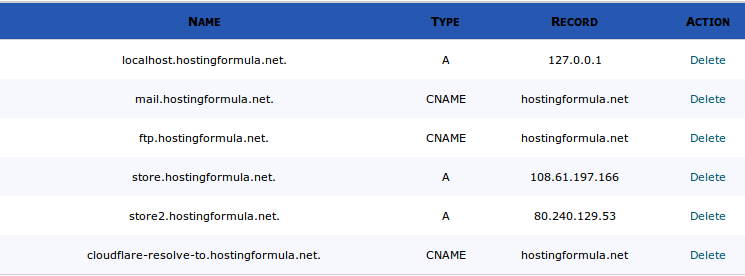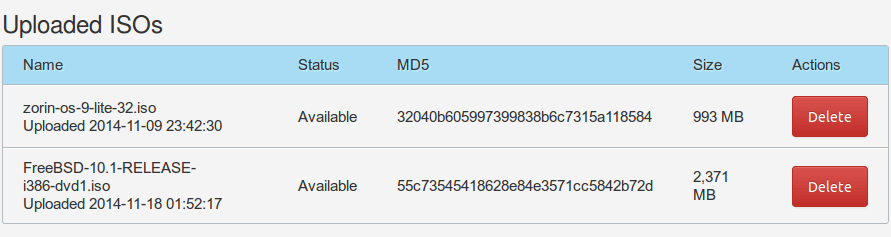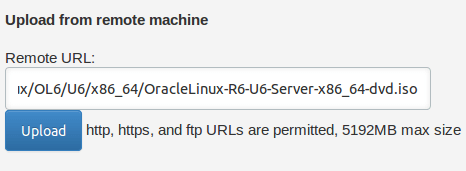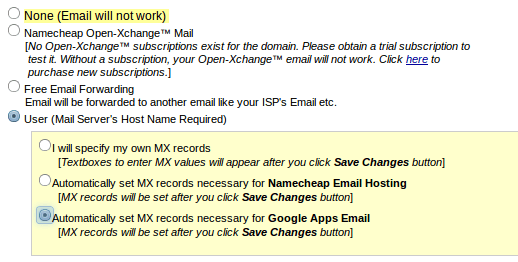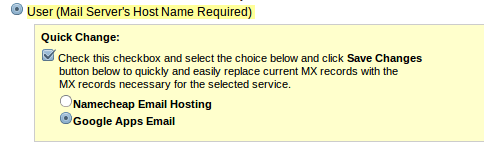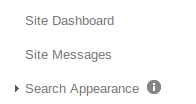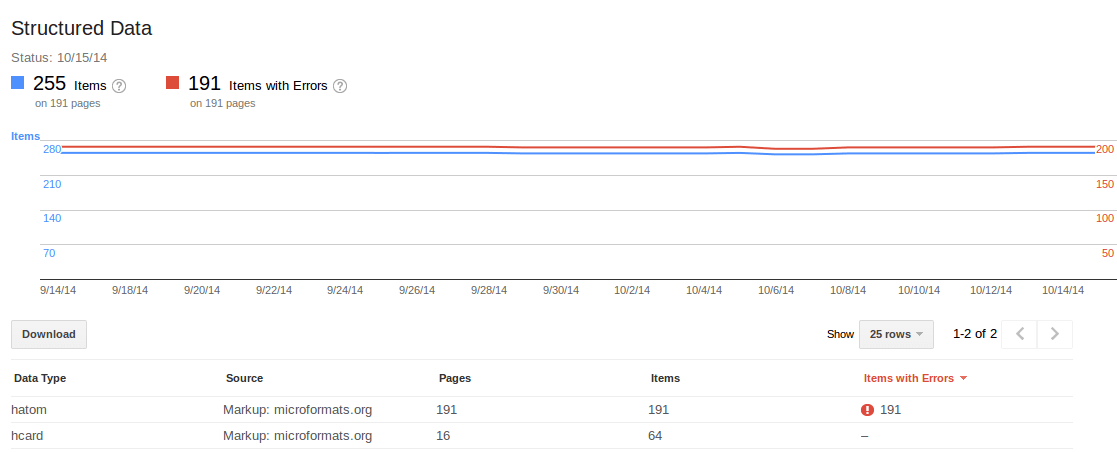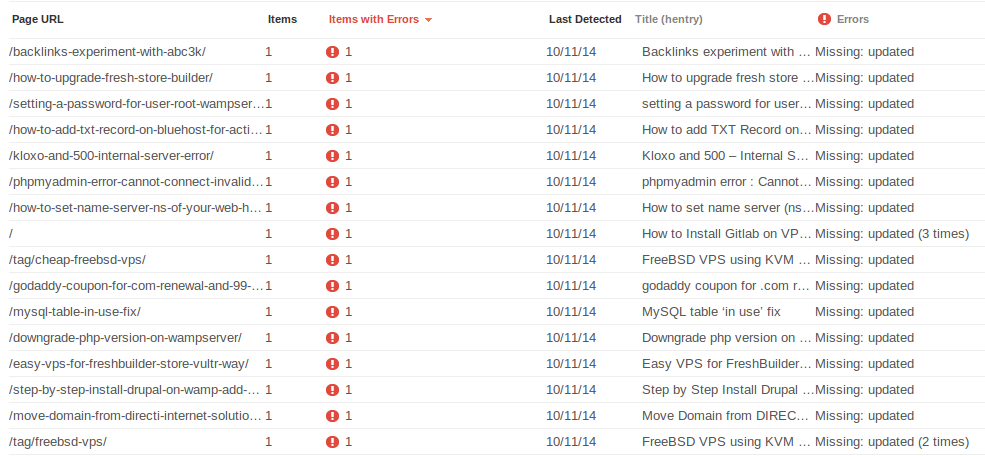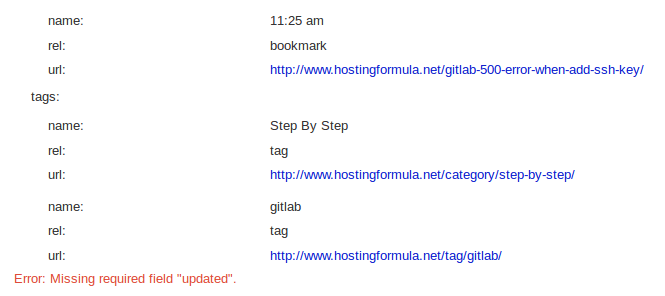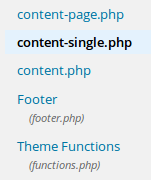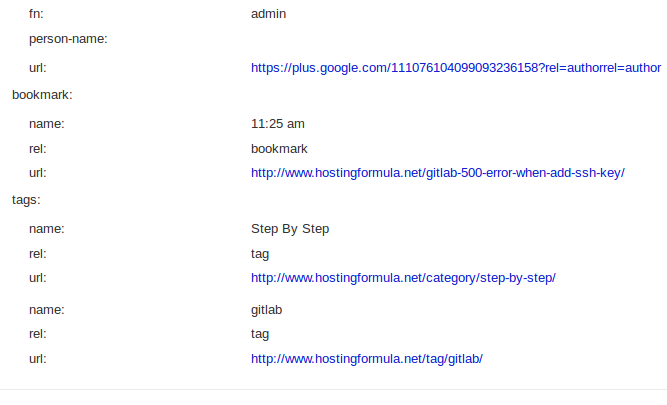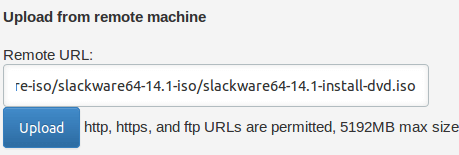A reader shout me an email asking if I can share my experience around FreeBSD VPS that I use. Well that topic is not a fancy thing. I think that kind of topic will give user ‘bias’ opinion but since its my blog and my other reader might be want to know too then I try my best to share it.
Purpose
The purpose of FreeBSD deployment in vps is based on experiment hobby. I use FreeBSD since 4.7 for email server (qmail, djbdns stuff). Another test for web server and php stuff also included.
Technology
I never care about which technology they use. Is it Xen or KVM. I’m cheapskate. I try the cheap one 🙂
Provider
RootBSD
RootBSD is my first FreeBSD vps provider. I use their cheapest package ($19.97/month). 512MB memory with 20GB storage. Setup is not instant. I used to get my account information in minimum 4 hours after they verify payment etc. I never use their support and that means good. Great service make me never get in touch with their technical support 🙂 . Reverse dns available from control panel. Payment is fix. No hourly rate and you must pay in front for their service.
Atlantic
Their ads show up when I open Facebook and I give them a try. They have $1/month package (round up, its 0.99 actually). 256MB memory and 10GB SSD. I use it for VPN server . They have 4 location (usa-east, usa-central, usa-west and canada-east). Email port blocked by default. You have to request to technical support to lift the restriction. Their FreeBSD limited to FreeBSD 10 at the moment. No custom iso supported.
This provider is my favorite. At the moment provide 14 location and generous specs. By default they provide mainstream distribution such as CentOS, Ubuntu, Debian, Windows, CoreOS, FreeBSD 10 and more. You’ll get more distribution under 64 bit but you can choose 32 bit too. What I really like is their custom iso option. This mean you can install and experiment with many OS which not appear by default. So far I’ve tried :
- FreeBSD 10 64 bit and 32 bit.
- DragonFlyBSD
- OpenBSD
- NetBSD
- more Linux distro like OpenSuse, OracleLinux, Slackware and ZorinOS.
Their cheapest price is $5/month 2.5/month and if you in limited budget you can use it hourly. Email port blocked by default and you need to contact support to remove the barrier.
This provider is my favorite when I looking for Singapore based location. Depend on my client need. But I ever see different network performance in same region. Same wordpresss based site located in same Singapore region and different IP (i think different server too) but very slow. My friend also report same experience. I choose to move slow server to USA location and so far it work well in term of network connectivity speed. Email port is not blocked by default which is good news for newbie who want to see their Zimbra server work or not. Digital Ocean recently support FreeBSD (FreeBSD 10.1) but still no custom iso. Their price also $5/month and hourly rate for minimal server (512MB, 20GB SSD). Yes, the storage is more 5GB than Vultr but memory is less 256MB than Vultr.
Uptime
At the moment the uptime is great for all provider. The longest one located in Digital Ocean server :
# uptime
03:38:37 up 366 days, 23:37, 1 user, load average: 0.00, 0.00, 0.00
While Vultr follow
# uptime
03:39:53 up 51 days, 56 min, 1 user, load average: 0.16, 0.10, 0.08
Atlantic
# uptime
22:43:37 up 39 days, 19:04, 1 user, load average: 0.06, 0.03, 0.05
Yes, all of the server uptime currently match their deployment date.
In general my view about ‘cheap’ vps changed. I can deploy many server with low budget and spare the rest for balancing or backup purpose and Yes, it might use my favorite os ‘the power to serve’ 🙂