Hello everybody, happy thanksgiving 🙂
Today I try to explain how to install Joomla. I’m also long time user of Mambo that transform to Joomla. Why I choose Joomla in this post because I have mail from a reader, ask me to show how to install Joomla locally.
If you in researching stage you might want to see these posts :
Ok. lets continue with Install Joomla at localhost :
Download Joomla
Get latest version of Joomla from this address.
Save and extract to C:\wamp\www\joomla
Create Database for Joomla
Open phpmyadmin and create new database. I create database with name ‘joomla‘
Set New Domain
I want to try new subdomain for this Joomla installation. (See this post for example add new domain)
I pick name :
Add VirtualHost entry
Open file C:\wamp\bin\apache\Apache2.2.11\conf\extra\httpd-vhosts.conf
Add these lines :
<VirtualHost *:80>
ServerAdmin [email protected]
DocumentRoot “C:/wamp/www/joomla”
ServerName joomla.batikweb.com
<Directory “C:/wamp/www/joomla/”>
Options Indexes FollowSymLinks MultiViews
AllowOverride all
Order Deny,Allow
Deny from all
Allow from 127.0.0.1
</Directory>
</VirtualHost>
save the file.
Restart wampserver and open from browser : http://joomla.batikweb.com
Installation Wizard
Language
Select your language and click Next.
Pre-installation Check
| PHP Version >= 4.3.10 | Yes |
| – Zlib Compression Support | Yes |
| – XML Support | Yes |
| – MySQL Support | Yes |
| MB Language is Default | Yes |
| MB String Overload Off | Yes |
| configuration.php Writable | Yes |
Recommend Check suggest :
| Directive | Recommended | Actual | |
| Safe Mode: | Off | Off | |
| Display Errors: | Off | On | |
| File Uploads: | On | On | |
| Magic Quotes Runtime: | Off | Off | |
| Register Globals: | Off | Off | |
| Output Buffering: | Off | On | |
| Session Auto Start: | Off | Off |
Click Next.
License
By click Next it mean You accept the license.
Database Configuration
Fill all data
FTP Configuration
I add folder C:\wamp\www\joomla as home dir.
For information about setting FTP server in your windows system you can refer to this link.
Click button “Set as home dir” followed by click “OK” button.
Enter login information in FTP configuration.
Click on “Verify FTP Settings” give me this error :
[UNKNOWN: 8192] Function ereg() is deprecated
error in line 1177 of file C:\wamp\www\joomla\libraries\joomla\client\ftp.php
I’ll continue on next post.
My daughter cry 🙂
Stay health!

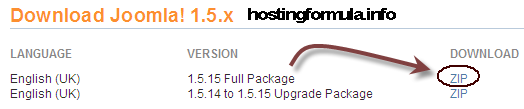
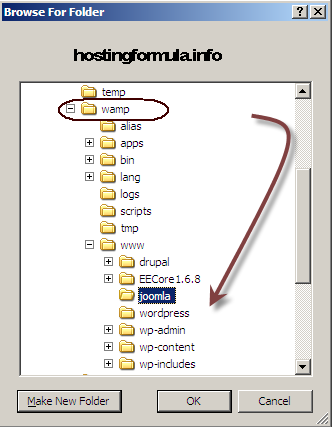
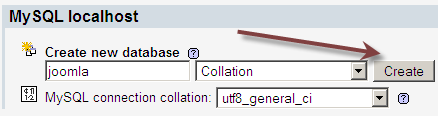
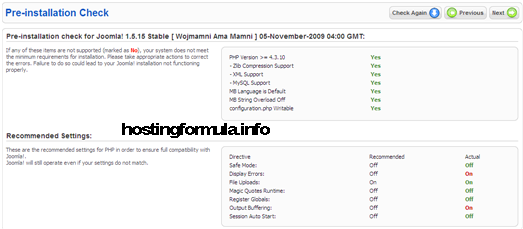
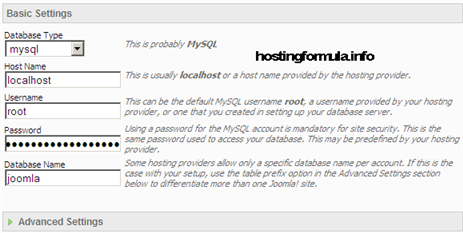

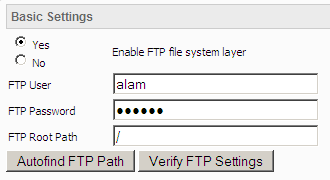
Pingback: [UNKNOWN: 8192] Function ereg() is deprecated when Install Joomla | Hosting Formula
Pingback: Could not instantiate mail function : Joomla email problem | Hosting Formula